| How to Create a Group Study Report |
| NutriBase can produce reports for a group of clients. Some call this a "group study."
You many have recorded Food Logs for a number of participants in your research study. Now you want to produce a report that includes the data from all these participants. You want to export this report into a format that you can then import into Excel or a Statistics software package. To do this, click your Reports Tab. Click the Reports Group button to create a list of the clients you want to include in your group report.
After you click the Reports Group button, the following window appears:
Give this group of participants ("clients") a name. Then move the participants you want to include in your group from the left side of the window to the right side. Use the buttons between the two sides to accomplish this. Give it a try - it's easy. Once you save this list, your report options will change. Only the reports that apply to groups will be displayed:
Select the Group Study Report (Excel, CSV) option. Select which nutrients you want to include in your report. Select the range of dates you want to include. Then generate the report.
This topic updated 07/18/2015 |
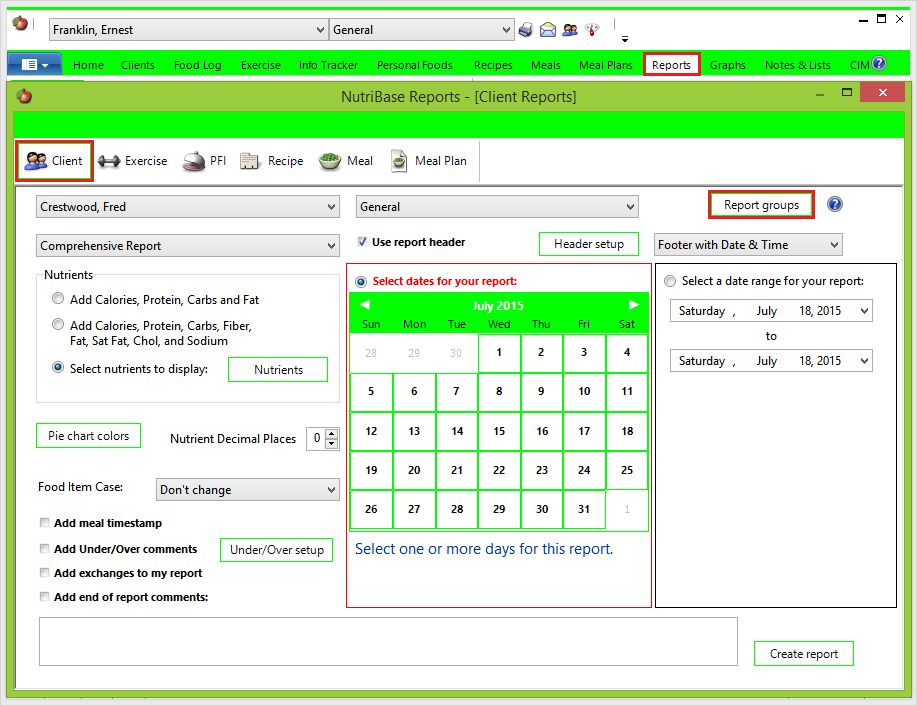
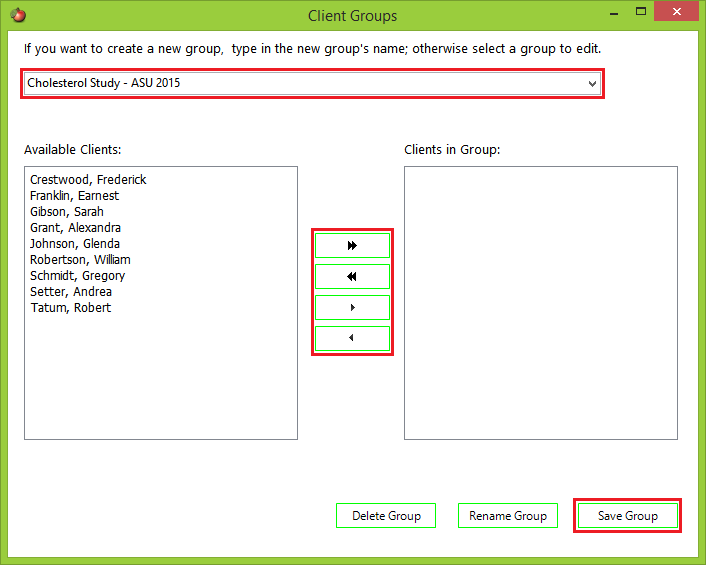
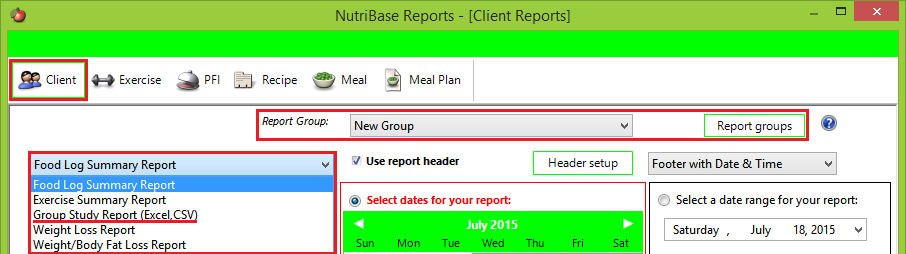
 When it appears on screen, right click to see your export options. You may want to export this spreadsheet as an Excel file or as a CSV (caret separated values) text file. Most statistical packages can import the Excel file that you create.
When it appears on screen, right click to see your export options. You may want to export this spreadsheet as an Excel file or as a CSV (caret separated values) text file. Most statistical packages can import the Excel file that you create.