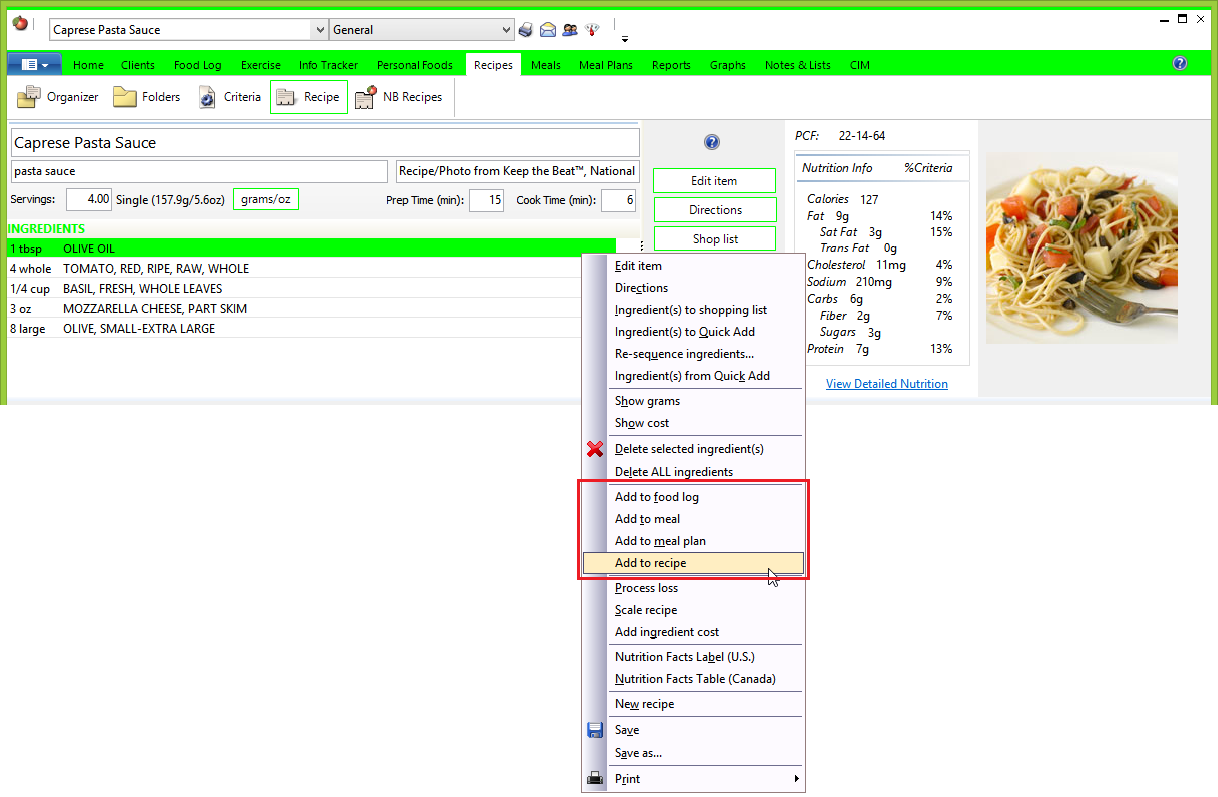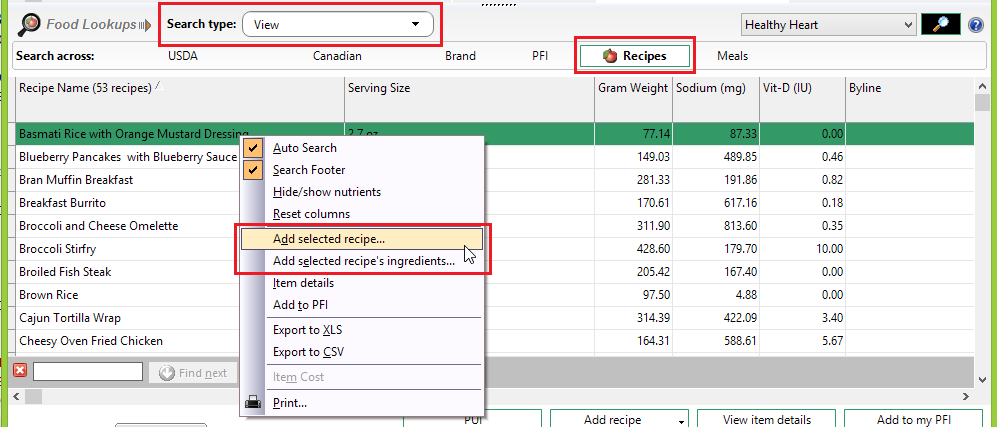| How to Add a Recipe to Another Recipe |
| NutriBase allows you to add a Recipe to another Recipe. This is handy if you have several soup stocks, sauces, gravies, etc. that you want to use as ingredients in other Recipes.
One way to do this is to open your Recipe:
Click the down arrow indicated above and select the option to "Add to Recipe." A window will appear and allow you to locate and existing Recipe or to create a new Recipe. Note: This drop down menu is also available to you in your Meals window. In the Meal window, you options will be to add the selected Meal into a Food Log or into a a Meal Plan.
Notes: If you have a Recipe open and you want to add another Recipe to it, you have the option to conduct a View type search to display your Recipes in your search results window.
Select the Recipe you want and drag it into your open Recipe. When you do this, you will see the Add Recipe Preference window. When this widow appears, you can select whether to add the selected Recipe as a Recipe (one entry) or as Recipe ingredients (which would list every ingredient in your Recipe). If you would like to make this a default setting, just click the box to make it so. This topic updated 07/16/2015 |
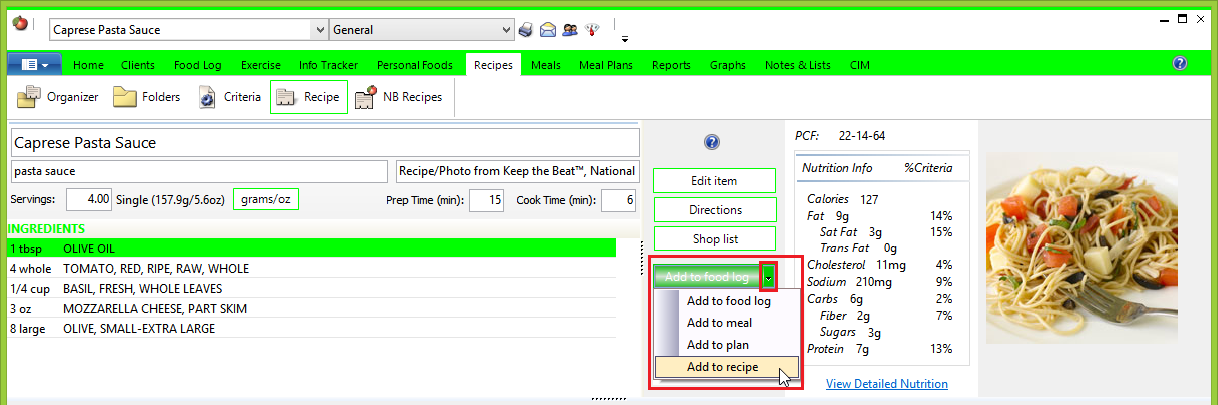
 You can also add a Recipe to another Recipe by right clicking over your ingredient listing and selecting the appropriate option:
You can also add a Recipe to another Recipe by right clicking over your ingredient listing and selecting the appropriate option: