| How to Conduct a Nutribase Food ID Search |
| Every food item in NutriBase has a unique identifying number. We call this the “NutriBase Food ID.” This allows you to positively identify a particular food item.
To conduct this type of search, click the down arrow in the Search type drop down and select the "Food ID search." Type in the NutriBase Food ID number and conduct your search. If you double click on a food item when it is displayed in the search results screen, you will see all of the data for that food item displayed in a single, scrolling window. The first data to appear after the food name is the NutriBase Food ID.
If you ever want to talk to us about a particular food entry, double click it and refer to this food item by its Food ID. That way, neither of us will have any confusion over which food entry we are discussing. If you want to look up a food by its NutriBase Food ID, simply choose the Food ID option from the Search type menu, click the “USDA” button to limit your search across USDA food items, then click the “Search” button to conduct your Food Item search. All foods containing the search string will be displayed. Different suffixes denote different common household measures. This topic updated 06/24/2015 |

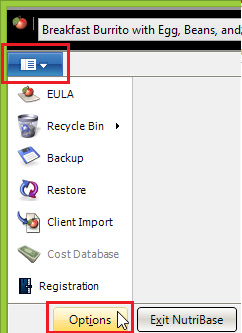 You can have NutriBase display the NutriBase Food ID for all foods by clicking your NutriBase Menu, clicking Options, then check the box to show NutriBase Food ID numbers for database items. (There are many other options available to you in your NutriBase Options window.)
You can have NutriBase display the NutriBase Food ID for all foods by clicking your NutriBase Menu, clicking Options, then check the box to show NutriBase Food ID numbers for database items. (There are many other options available to you in your NutriBase Options window.)