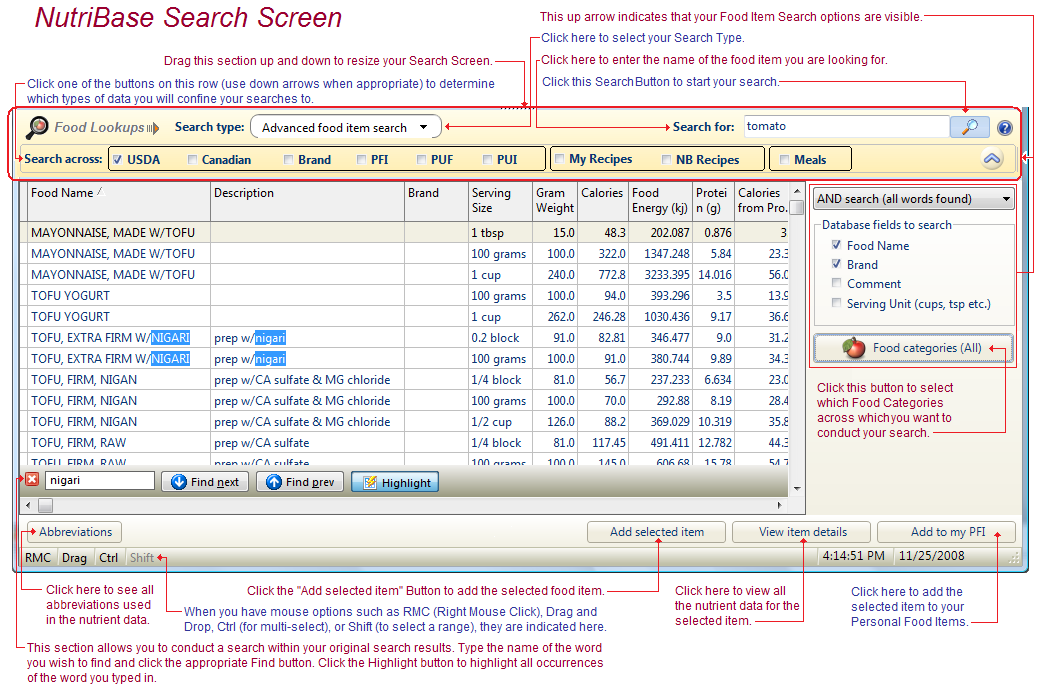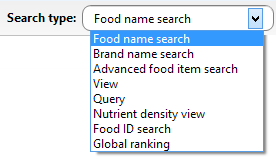| Take a look at the Food Lookups "panel." This panel allows you to do all the things you need to do to conduct NutriBase searches. Clicking the down arrow on the Search Types reveals the many types of NutriBase searches you can perform.

Click the down arrow of the Search Type Edit box to display the drop down menu of NutriBase search types. The following text gives you a quick rundown of the various search types you have at your disposal:
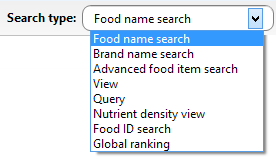
- Food Name Search - You can type in a "search string" (a string of characters you are looking for in a food name) and search across one or more nutrient databases for foods that contain your search string.
- Brand Name Search - Type in a brand name (or partial brand name) and locate all foods in the databases you have selected that contain your search string. This will let you find all foods that have a brand name of say, "Taco Bell."
- View Search - This type of search will allow you to select a food category and view them in your search results screen. This allows you to view all foods in, say, your Beverages category. You can also restrict your View to subcategories (alcoholic, carbonated, juices, etc.) if you like. By default, the foods are displayed alphabetically.
- Nutrient Density View - This lets you view nutrient information for a category of foods based on a specific gram weight of each food item or upon a specific calorie level of each food item. This gives you an apples-to-apples comparison of the nutrients in a large number of foods.
- Food ID Search - Every food item in NutriBase has a unique identifying number. This type of search allows you to locate any food item by its unique identifier. NutriBase uses a similar identifying number system that the USDA uses.
- Global Ranking Search - This search allows you to rank (sort) all foods in all the databases and food categories from high-to-low or low-to-high based on the food's values for any particular nutrient.
- Advanced Food Item Search - This type of search allows you to specify which databases you want to search across. It also lets you choose the food categories you want to limit your searches to (Fruits, Vegetables, Beverages, etc.). It also lets you select which columns of information NutriBase will search across - you can include the Food Name Column, the Brand Name Column, and/or the Description Column (which provides additional information about the Food name). You can also select whether you will demand an AND type search or an OR type search. For example, if your search string contains "American cheese nonfat" and you select an AND type search, all "hits" must contain all three words. If you selected and OR type search, you will find the foods that contain any of these three words.
- Query Search - This is a Boolean AND search. It lets you perform "data mining" in the NutriBase Nutrient databases.
This topic updated 06/24/2015 |