 To see the right click options in your Food Log window, right click over the foods in your day's Food Log. You will see a window similar to this: To see the right click options in your Food Log window, right click over the foods in your day's Food Log. You will see a window similar to this:
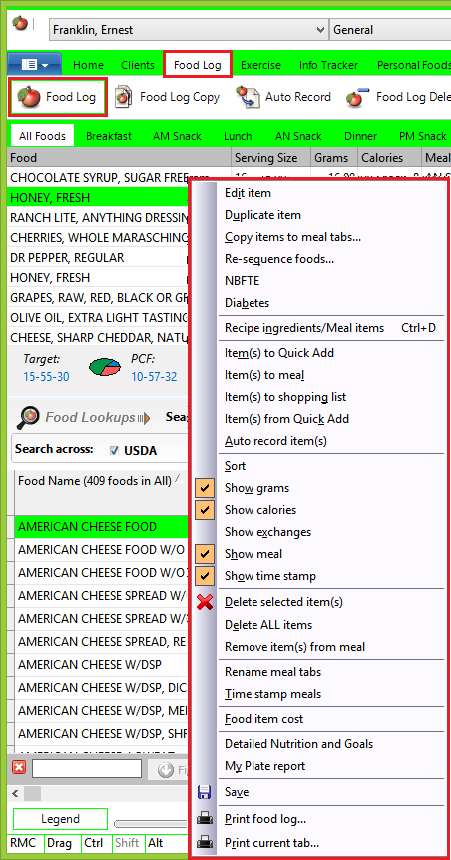 You have several options: You have several options:
Edit item - Edit the highlighted food item. (You can get to this edit window by double-clicking any food item if you prefer.) Edit the food name, its description, and its serving size. You can also specify whether you are adding the nutrients in this food item to the Food Log or subtracting them.
Duplicate item - This makes a duplicate copy of this food item. Use this if you ate this food item twice in two different Meals. Make a copy of the first one you recorded and use it instead of looking up the food twice.
Copy items to Meal tabs - Use this option to copy any Meals that haven't been assigned to a Meal or snack to a Meal or snack.
Re-sequence foods - Change the position of the food items in your listing.
NBFTE - This invokes the NBFTE function (which you could invoke by clicking the NBFTE button if you prefer).
Diabetes - Use this option to record your Blood Glucose vs. eaten carbohydrates.
Recipe ingredients/Meal items - Display the components of any Recipe or Meal in your Food Log.
Items to Quick Add - This will add all selected Food Log items to your Quick Add List. They will self-alphabetize themselves for you.
Items to Meal - Copy the selected Meal item or items into a new or existing Meal.
Items to shopping list - Copy selected items into your Shopping List. You can select all the foods in your log by using Alt-A. You can view your Shopping List by clicking the Notes & Lists Tab.
Items from Quick Add - View an alphabetical listing of all your Quick Add foods. (You can do this by clicking the Add From QA button if you prefer.)
Auto record items - Add selected items into your Auto-Record list (a list of food items that are automatically recorded for you each day you record a Food Log).
Sort - RE-sequence your food list alphabetically.
Show grams - Show gram weights for your Food Log items in the Food Log listing.
Show calories - Show the calorie values for your Food Log items in the Food Log listing.
Show exchanges - Show exchange values (when they exist) for your Food Log items in the Food Log listing.
Show Meal - Show the name of the Meal or snack that your Food Log items have been assigned to.
Show time stamp - Show the time that the food item was eaten.
Delete selected items - Delete selected food items from your log.
Delete ALL items - Delete all the food items from your log. (If you screw up, exit the Fool Log without saving, then come back and do it correctly.)
Remove items from Meal - This option removes the food item you assigned to a particular Meal or snack. Click to display the foods in the desired Meal of snack, select the food item, right click, then remove it. This option removes the food item from a Meal of snack but leaves it in the All Foods Tab so you can reassign it to the correct Meal or snack.
Rename Meal tabs - Rename your six Meal and snack names to your liking.
Time stamp Meals - Set up the default times for your Meals and snacks.
Food item cost - Tell NutriBase what you pay for any selected food item. NutriBase uses this data to calculate single serving costs for you.
Detailed Nutrition and Goals - Click here to view your detailed Nutrition and Goals. This option is equivalent to clicking the "Detailed Nutrition and Goals" link provided in the top right section of the Food Log window.
My Plate report - Generate a My Plate report for your Food Log.
Save - Save your Food Log now.
Print Food Log - Print your Food Log.
Print current tab - Print the information in the current tab.
This topic updated 07/17/2015
|
 To see the right click options in your Food Log window, right click over the foods in your day's Food Log. You will see a window similar to this:
To see the right click options in your Food Log window, right click over the foods in your day's Food Log. You will see a window similar to this:
 To see the right click options in your Food Log window, right click over the foods in your day's Food Log. You will see a window similar to this:
To see the right click options in your Food Log window, right click over the foods in your day's Food Log. You will see a window similar to this: