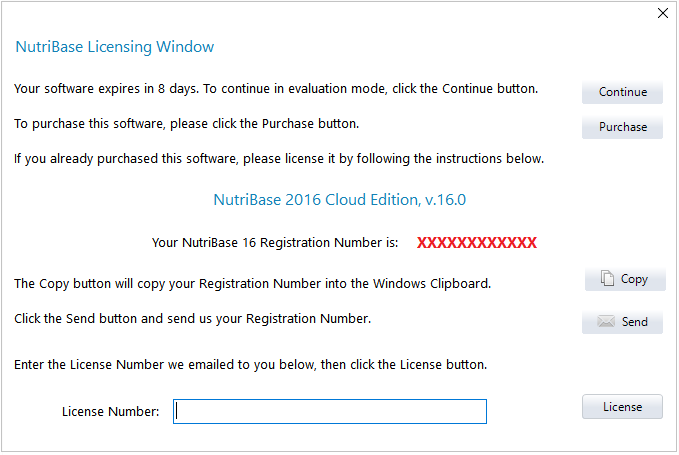| How to License your NutriBase Cloud Edition Desktop |
|
This "NutriBase Licensing Window" displays your 12-character “Registration Number.” Please email this to us so we can process it and email you a License Number for you to enter into this window. After we receive your Registration Number, we will generate your License Number and email it to you to enter into this form. Note: This sample image shows the Registration Number as a string of X’s – your actual Registration Number will be a string of 12 numbers and capital letters. Clicking the Copy button on this window copies your Registration Number into the Windows clipboard. Pressing Ctrl-v will paste this number to your cursor location for you. NutriBase will run for eight days before you need to license it. After you license your copy of NutriBase, email us when you are ready to proceed with email configuration and/or Console registration. This topic updated 02/16/2016 |
 To license your copy of NutriBase, start it on your Windows computer, then click the NutriBase Menu Icon. Select the “License NutriBase” option. A window similar to this one should appear:
To license your copy of NutriBase, start it on your Windows computer, then click the NutriBase Menu Icon. Select the “License NutriBase” option. A window similar to this one should appear: