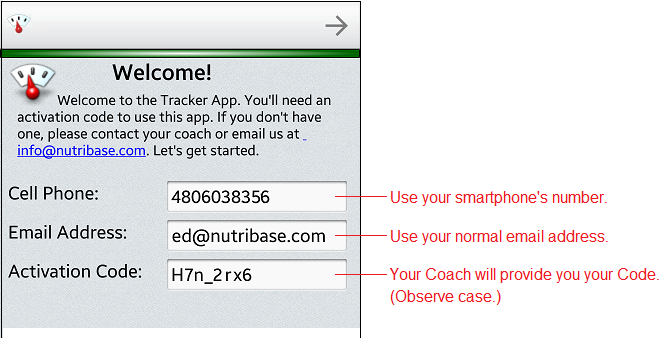| Getting Started with the NutriBase Tracker |
 Articles
Articles History
History Versions
Versions Eval Copy
Eval Copy Contact
Contact Upgrade
Upgrade Purchase
Purchase On-Line Help
On-Line Help More
More |

|
|
Install Your NutriBase Tracker App - Install the NutriBase Tracker App to your smartphone the same way you'd install any other app. The name of the App is the "NB Tracker."
NOTE: The screen shots used in this help file are for an Android smartphone - iOS images will have their own (but similar) look. Be sure you install your NutriBase Tracker App to the device you want to use it on – you will be issued a single Activation Code for a single device. Tap on your Play Store icon (Android) or the App Store icon (Apple), type in “NB Tracker” and conduct a search. When you locate this app, install it. How to Activate Tracker - After you have had your initial consultation and signed your Service Agreement with your Coach, your coach will send you an email that contains your Activation Code. Install your Tracker App. To Activate, open Tracker and on the first page of your log-on process, enter your email address and the Activation Code provided by your coach:
After you activate your Tracker App, you will prompted to answer a few more questions. Please do so. After you finish answering the questions, you will be logged on and ready to start using Tracker. NOTE: If you uninstall NB Tracker, you will lose all your records and data unless you have used an external application to back up this app for you. This topic updated 02/03/16 |